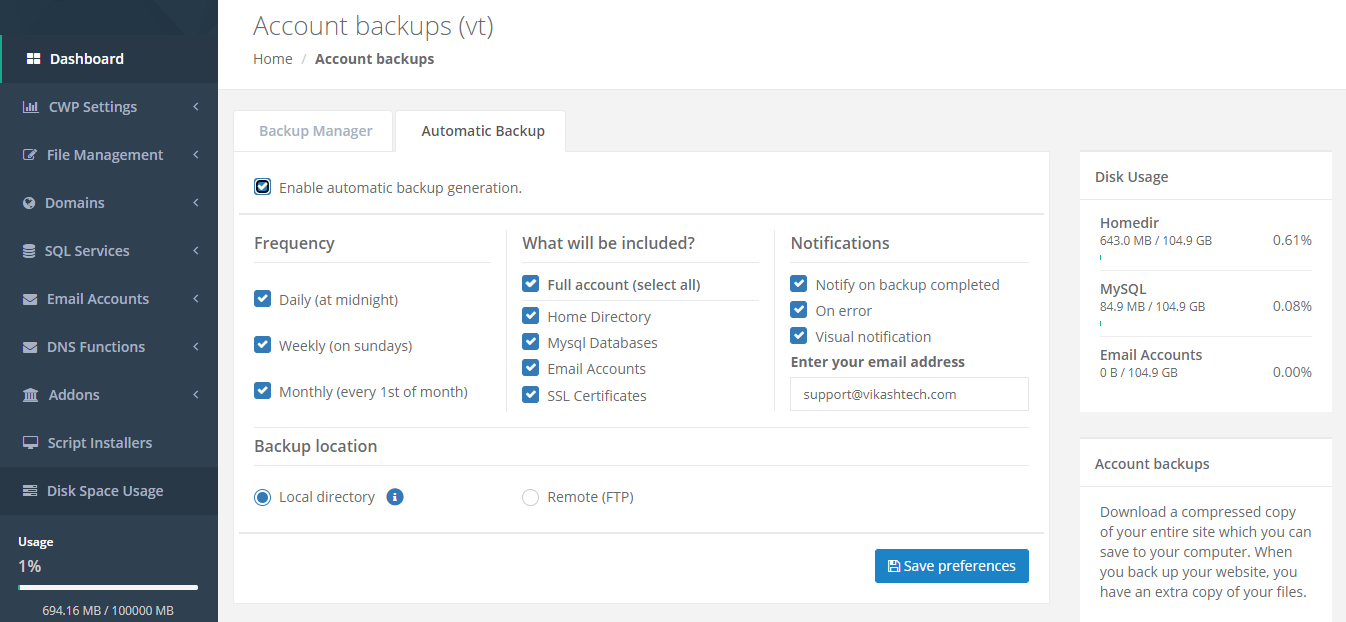Why is it Important To Backup Your Website?
If you run a website the last thing you want is to find that your website data has been lost or overwritten in error.
Most people assume that backing your website data up is to protect against server failures. However, the way that we have set up our servers makes data loss a low possibility because our web hosting is configured as follows:
- Enterprise-Grade SAS and SSD drives
- Data stored across multiple drives in a RAID 10 Configuration and across multiple servers in High Availability configuration for all hosting services.
- Dual components such as CPU, network cards and power supply means no single point of failure
But data can be lost or need to be recovered for other reasons such as hacking or malware upload because your website is not protected and the emphasis is on recovering a recent, uncorrupted version of your website files.
Or maybe an important file or database has been deleted in error. These things can and do happen.
Whatever the reason, in some instances businesses that suffer data loss find it difficult to recover.
So what are the main risks that you face by not backing up your website? Here are a few headline issues:
- Lost revenue due to website downtime
- Cost and time to build a new website from scratch
- Goodwill of clients lost and difficult to recover
Just reading this list should give you some idea that the financial costs could easily extend into the thousands of Rupees
But it is the cost in reputation and business continuity that could be the greatest cost for your business.
But it’s not only to protect your website. Maybe you need to access some data from a database or emails that have been deleted. With a website backup, you could access this data.
These are just some of the main effects of not backing up your site. So let’s have a look at some ways you can backup your important data.
In CLOUDPOKO web hosting, you can log in to the CWP Control Panel and navigate to the Backup section directly from the dashboard or you can navigate using the side navbar by clicking on the File Management -> Backup.
Learn how to login to the CWP Control Panel here
It will take you to the Account Backup page. Here, you get two options to set up your backup.
- Backup Manager
- Automatic Backup
The Backup Manager helps you create a new backup directly by clicking on the type of backup you will like to generate. It will create a backup of your data at the current time and will allow you to download it once it’s completed.
You can download the following backup :
- Full account
- Home directory
- MySQL Database
- Email Accounts
- SSL Certificate
You can choose Automatic Backup too. This will help you create a backup automatically. This can also help you transfer data to a remote location, using FTP, automatically without any human intervention required.
You can also choose for notification related to the backups scheduled. It can notify you about the backup based on the frequency of the backup. You can schedule for backup of all the modules as above in the automatic backup section too.
You can get in touch with the CLOUDPOKO team if you have any queries related to the backups. We will be happy to assist you.